To customize the colors and fonts of your website, follow the steps below:
- Open the
config/theme.jsonfile.
Changing Colors
In the colors section of the file, you will find parameters to modify the color preferences for your website. For example, changing the value of primary will alter the primary color used throughout the entire website.
Use the following example code as a reference:
{
"colors": {
"default": {
"theme_color": {
"primary": "#000",
"secondary": "#73cfa8",
"tertiary": "#fb9289",
"quaternary": "#fde179",
"quinary": "#73b1ff",
"senary": "#F4FDFF",
"body": "#fff",
"border": "#DBDBDB",
"theme_light": "#f3f0f0",
"theme_dark": "#000000"
},
"text_color": {
"default": "#555555",
"dark": "#222",
"light": "#fffefe"
}
}
}
}
Changing Fonts
To customize the font family and font size of your website, follow the steps below:
-
Open the
config/theme.jsonfile. -
Locate the
fontssection in the file. Here, you will find all the parameters to modify the font preferences for your website. -
Visit Google Fonts to explore the available fonts. Select the font you want to use for your website.
-
Copy the bold part of the URL for the selected font.
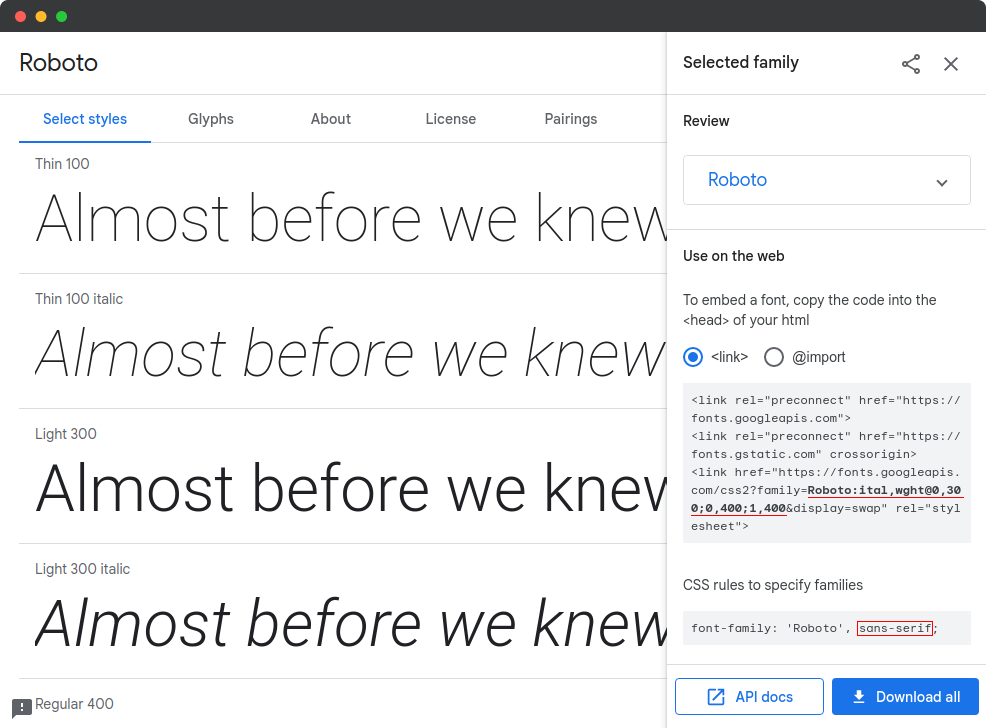
-
Paste the copied URL fragment into the
primaryfield within thefont_familysection. This will change the font used for the primary text on your website.
example code:
{
"fonts": {
"font_family": {
"primary": "Maven+Pro:wght@400;500;600;700",
"primary_type": "sans-serif",
"secondary": "Merriweather:wght@400;700",
"secondary_type": "sans-serif"
},
"font_size": {
"base": "16",
"scale": "1.23"
}
}
}